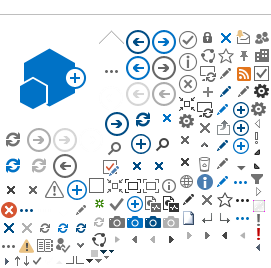PASRR Frequently Asked Questions - Enrollment Changes
Back to PASRR FAQ
How to make changes on your PASRR online account
If you are a User, please contact the Approver for your facility as they are the only ones authorized to make a change on your account. Approvers will make the changes online. If you are an Approver, please have your facility administrator submit an updated
Facility Approver Certification Appointment form to
ITServiceDesk@dhcs.ca.gov.
1. How does an Approver add a User to the Online PASRR System?
Log into the
PASRR Online. From the Dashboard, click on
Admin quick-link, click on drop down-
User List-
Add User button, fill out
BasicDetails, and click
Save.
2. How does an Approver view the Users?
Log into the
PASRR Online. From the Dashboard, click on the
Admin quick-link and select
User List. Please note the red bell icon under the Action column indicates the request is pending approval from DHCS. Once approved, the bell icon will disappear and an email will be sent to the user with instructions on how to log in.
3. I'm a User and changed my name. How can my profile be updated to reflect this change?
Please contact the designated Approver in your facility and they can make the change in the Online PASRR system under their access to the User List.
4. How does the Approver process an Electronic File Exchange?
Log into the
PASRR Online. From the Dashboard, click on the
File Exchange quick-link and search for the case using the PASRR CID. Click on the File Exchange button under the action column to initiate the exchange to a different facility. Select the facility that you are sending the Level I Screening to and click “ok" button. An email is generated to the Approver role of the sending facility and the Approver role of the receiving facility. Please note- only the Approver role can transfer or accept file exchanges. The File Exchange will expire in five days if not accepted by the receiving facility.