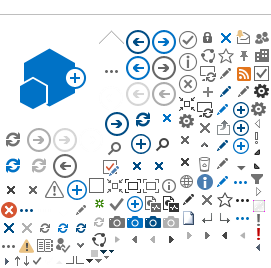How to access individual information online
Back to PASRR FAQ
1. How do I view the cases for my facility?
1.
If you are already enrolled as a PASRR User or Approver, you can access the
PASRR Online system by logging on.
2. Go to your Dashboard and select Level I Cases quick-link or Select “Level I” from the blue header.
2. How do I print the Level I Screenings and PASRR letters?
1.
If you are already enrolled as a PASRR User or Approver you can access the
PASRR Online system by logging on.
2. Go to your Dashboard and select “Level I” from the blue header or the Level I Cases quick-link.
3. Click on the paper icon on the far right side of the case you have selected.
4. A dropdown will appear. Click on the appropriate document (Level I Screening, Notice of Need/No Need Letter, Determination Letter, Categorical Letter, Attempt Letter, or Unavailable Letter).
5. The file/document will open as a pdf document.
3. What does the facility do with the PASRR letters?
You are responsible for filing all PASRR letters in the individual’s medical record and distributing it to the 1) individual 2) individual’s legal representative 3) admitting nursing facility 4) individual’s attending physician 5) any other person involved in the care and treatment of the individual 6) the Field Office when submitting the TAR.
4. I can't find some cases for my facility. What's wrong?
Please ensure you are logged on to the correct facility (if you have access to more than one facility). Please contact (800) 579-0874 select option 2 or email an inquiry to
ITServiceDesk@dhcs.ca.gov for further assistance.
5. As a PASRR Approver/User, can I view information about individuals that were cared for in other facilities?
If you are an Approver, you can request PASRR documents from another facility. The sending facility can send you the documents through the PASRR File Exchange function. You can accept the file exchange from your dashboard once the sending facility submit it to you.
6. How do I search for an individual?
1. If you are already enrolled as a PASRR Approver/User, you can access the online PASRR system by logging on to the PASRR site at https://portal.dhcs.ca.gov
2. Go to your Dashboard and select Level I Cases quick-link or Select “Level I” from the blue header.
3. You can narrow the search by typing in the individual’s name, DOB, or PASRR CID number in the corresponding field and then select the “Search” button. This will populate your search results.
7. Can I sort the Level I Cases?
Yes. Go to the Level I Case List and enter information into any of the header fields (DOB, Individual Name, L1 Submitted Date, etc.). Select the “Search” button. You may also click on the title of the column to sort in ascending or descending order.