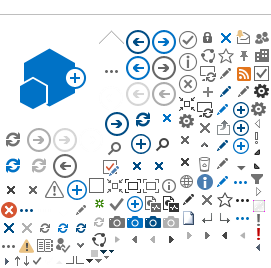Question 1: I entered my encounters for the current fiscal year, but I received a message saying I need a Provider Participation Agreement.
Answer 1: The message was received because the Department of Health Care Services (DHCS) does not have a copy of the Provider Participation Agreement.
Question 2: I entered my encounters and some of the encounters have a status of “EXPD”.
Answer 2: An “EXPD” (Expired) status was received because the encounter was entered into the TCM System after the 12 month deadline for billing the service.
INVOICES
Question 1: We have been paid for our 1st and 2nd quarter invoices. How do I indicate in the TCM System that these invoices have been paid?
Answer 1:
To enter the receipt of payment into the TCM System for an invoice(s):
-
On the menu located on the left hand side of the screen:
-
Click on “Invoice.”
-
Click on “Search” to find the invoice number.
-
Either you enter the invoice number or if you don’t have the invoice number you can pull up the entire list of invoice numbers per fiscal year and click on the particular invoice number that were paid from the State warrant received.
-
Enter the invoice numbers that were paid from the check that was received from DHCS.
-
The invoice(s) should have an “APPR” (Approved) status, since the invoice is not technically paid in the System.
-
Once the invoice is opened, look for the Paid date blank box. Then on the left side of the invoice information.
-
Enter the date on the warrant as the paid date in the TCM System.
-
Then click the “PAID” button at the bottom of the page.
-
The status of the invoice will change from “APPR” to “PAID”.
-
This will help track payments received and invoices paid.
Question 2: I created an invoice and discovered more encounters that need to be included (on the same invoice). How do I invoice for these encounters?
Answer 2:
-
The current invoice may be deleted by canceling it and creating a new invoice to include the additional encounters. (This option is only available if the invoice does not have a “Submit” status in the TCM System.)
-
If you have submitted the invoice, please create a new invoice with the additional encounters and “Submit” both invoices to DHCS.
Question 3: When I created an invoice for target population 14, I noticed there was an encounter for target population 17 on it. How do I correct this?
Answer 3: As long as the invoice is still in the “Create” mode, you can “Cancel” the invoice, correct the encounter, and create a new invoice. However, if the invoice has already been submitted, the invoice must be voided, which can be completed by your TCM Analyst. Once the invoice has been voided, the encounters may be invoiced again with the correct target populations on the correct invoices.
Question 4: How do I indicate that the Newborn visits are valid in the TCM System?
Answer 4: According to Policy and Procedures Letter (PPL) 98-017 and PPL 10-003, all Local Governmental Agencies (LGAs) are directed in accordance with California Code of Regulations (CCR), Section 50733 (c), that a mother's Medi-Cal card shall be authorization for services for her newborn child during the month of birth and the month following the month of birth. However, subsequent to the grace period, TCM services provided to the infant must be claimed using the infant's own Medi-Cal Benefits Identification Card (BIC) number and the infant's date of birth.
An infant client is considered a newborn only from the time of birth until the end of the month following the month of birth, which is referred to as the Newborn Date-Range. Encounters with a Newborn Date of Birth and with a date of service beyond the Newborn Date-Range will have a status of “EXPD” (Expired) in the TCM System.
In order to update the infant’s encounter status from “EXPD” to “CLAM” (Claimable), the encounter must be edited. To edit the infant’s encounter use the infant’s Medi-Cal BIC. Enter the following information in the TCM System:
-
The infant’s date of birth
-
The infant’s Medi-Cal BIC number
-
The newborn date of birth field (Newborn DOB)
must be left blank.
(Failure to do so will result in the System modifying the encounter status to “EXPD” (Expired) when the date of service is after the Newborn Date-Range)
Note: In the event of a delay in the issuance of the infant's Medi-Cal BIC Number, LGAs are advised to withhold claims until the Medi-Cal BIC Number is issued. In instances where TCM case file documentation and subsequent payment records indicate duplicate claims have occurred, the LGA may be subject to an audit and/or recoupment of payments made to the LGA.
Question 5: After reviewing all of the invoices in the TCM System, I could not locate any records of either of denied encounters attached to any invoices. Does the System maintain the denied encounter on the invoice with a corresponding denied reason?
Answer 5: The encounter ID is reset for denied encounters and does not reference the invoice that it was denied from. To find a denied encounter in the system, go to Encounter search, select “Encounter status” from the drop down box and select “Denied”. To narrow the search, select the target population if known or fill in any additional known fields that will assist with your search. Another option is to download the encounters into a worksheet so you can sort status.
Question 6: Why does an encounter show a status of “NELG”?
Answer 6: The “NELG” (Not Eligible) Encounter status occurs because:
-
The Date of Birth (DOB) does not match Client ID: This encounter may be fixed by correcting the appropriate DOB on the encounter information page. Click on the “Modify” button, and enter the appropriate information. Click on the “Save & Process” button and the status will change accordingly.
-
The client is not eligible on the Medical Eligibility Data System (MEDS) for Date of Service: The System will automatically process this encounter once MEDS determines eligibility. Perform an “Invoice Create” periodically to cover those encounters that become claimable. This must be created within the 12 month period, otherwise this encounter will expire. The System does not create the invoice automatically.
-
The client has Unmet Share of Cost: Notify the appropriate program regarding clients with share of costs, so they may bill the proper party to pay.
Question 1: I am unable to log into the TCM system, and received an Error 500 message. What do I do?
Answer 1: Email the TCM email box at DHCS-TCM@DHCS.ca.gov, regarding this issue. The TCM unit analysts will work with you to obtain access to the TCM system.
Question 2: How do I obtain a login and password for my new staff?
Answer 2: Complete and mail a signed (blue ink) TCM System User ID form to your TCM Analyst. The TCM Analyst will email the new staff member and provide them with their username and password.
TCM SYSTEM DOWNLOAD
Question 1: Why is my download saving as an HTML file type instead of the encounter data I requested?
Answer 1:
This is a known problem which can occur in the following Microsoft Internet Explorer browsers:
-
Microsoft Internet Explorer version 5.5 Service Pack 1, for Windows 2000
-
Microsoft Internet Explorer version 5.5 Service Pack 1, for Windows 98 Second Edition
-
Microsoft Internet Explorer version 5.5 Service Pack 1, for Windows NT 4.0
In order to resolve this problem please obtain the latest service pack for Internet Explorer version 5.5. To obtain the latest service pack, go to:
http://www.microsoft.com/windows/ie/downloads/archive/default.asp
Additional Solutions:
1. When you receive the File Download dialog box, choose the option "Open this file from its current location".
2. Click “OK” (this may need to be done multiple times) until the “download.zip” file opens.
3. Click “Save As” on the File menu after the document opens to save the document to your computer.